Interactive Tutorial of App for Users | Flutter
Create an app tutorial for user onboarding

Photo by Markus Winkler on Unsplash
What I meant by interactive demo/tutorial, and it's need
While finishing the app for one of my clients, a problem we encountered was with onboarding the new users and guiding them through all the available features, and giving them a tutorial on those features at the same time. I think creating a demo guide for new users is a crucial part of customer onboarding as it not only introduces users to your app but also gives them insight as to how to use it.
There are two cases where I have found this useful-
Onboarding new users
Introducing new features/changes for old users
What we are going to achieve
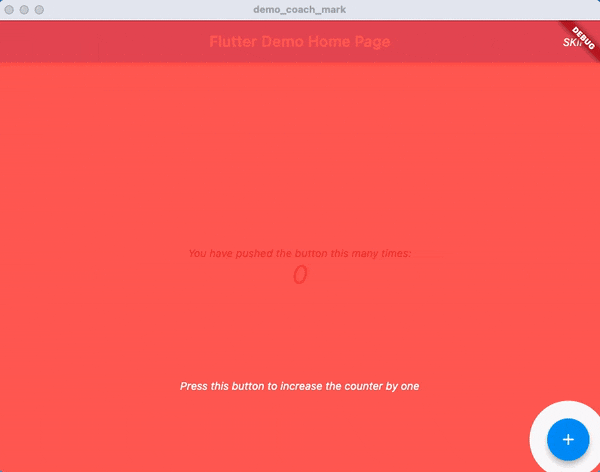
In this article, we are going to achieve the same with the help of a flutter package - Tutorial Coach Mark
Implementation
I have created a demo guide for the flutter demo counter app that we get on creating a new project.
The widget we want to focus on or highlight during the demo is called a target. Each target has to be associated with a global key that will be used to find that widget.
late TutorialCoachMark tutorialCoachMark;
GlobalKey counterIconKey = GlobalKey();
GlobalKey progressKey = GlobalKey();
Let's associate the global keys with the widgets that we want to highlight -
//progress text
Text(
'$_counter',
key: progressKey,
style: Theme.of(context).textTheme.headline4,
)
//action button to increase the progress counter
floatingActionButton: FloatingActionButton(
key: counterIconKey,
onPressed: _incrementCounter,
tooltip: 'Increment',
child: const Icon(Icons.add),
)
Now let's create a list of targets that we want to focus on -
We will add each target using TargetFocus class. TargetFocus contains an identify text, keyTarget and the contents to display on the screen while highlighting the target.
In keyTarget, use the global key associated with the widget that you want to highlight. In contents, use builder method of TargetContent class to display flutter widgets on screen at the time that particular widget from app is highlighted. So, in contents, you will use widgets to guide the user about the app.
This function will return a list of all the targets.
List<TargetFocus> _createTargets() {
List<TargetFocus> targets = [];
targets.add(
TargetFocus(
identify: "counterIcon",
keyTarget: counterIconKey,
alignSkip: Alignment.topRight,
contents: [
TargetContent(
align: ContentAlign.top,
builder: (context, controller) {
return Column(
mainAxisSize: MainAxisSize.min,
crossAxisAlignment: CrossAxisAlignment.center,
children: const <Widget>[
Text(
"Press this button to increase the counter by one",
style: TextStyle(
color: Colors.white,
),
),
],
);
},
),
],
),
);
targets.add(
TargetFocus(
identify: "progressText",
keyTarget: progressKey,
alignSkip: Alignment.topRight,
contents: [
TargetContent(
align: ContentAlign.top,
builder: (context, controller) {
return Column(
mainAxisSize: MainAxisSize.min,
crossAxisAlignment: CrossAxisAlignment.center,
children: const <Widget>[
Text(
"You can check the current counter progress here",
style: TextStyle(
color: Colors.white,
),
),
Text(
"Congrats! This is the end of the tutorial. Try pressing the counter icon.",
style: TextStyle(
color: Colors.white,
),
),
],
);
},
),
],
),
);
return targets;
}
Now let's create a function to create the tutorial and tie everything together. Here we will define the tutorialCoachMark variable that we declared earlier and this will define our entire demo. Use the _createTargets method that we defined earlier to get the list of TargetFocus and define the basic properties such as shadow color, opacity and what happens on skipping or finishing the demo.
void createTutorial() {
tutorialCoachMark = TutorialCoachMark(
targets: _createTargets(),
colorShadow: Colors.red,
textSkip: "SKIP",
paddingFocus: 10,
opacityShadow: 0.8,
onFinish: () {
print("finish");
},
onClickTarget: (target) {
print('onClickTarget: $target');
},
onClickTargetWithTapPosition: (target, tapDetails) {
print("target: $target");
print(
"clicked at position local: ${tapDetails.localPosition} - global: ${tapDetails.globalPosition}");
},
onClickOverlay: (target) {
print('onClickOverlay: $target');
},
onSkip: () {
print("skip");
},
);
}
Once this setup is done, call this create tutorial function in initState to define the demo and then display it.
@override
void initState() {
createTutorial();
WidgetsBinding.instance?.addPostFrameCallback((timeStamp) {
tutorialCoachMark.show(context: context);
});
super.initState();
}
Note
You can use shared_preferences package or any other condition to make sure that this demo guide is not displayed every time you reload the app.
This is it for this article :) Subscribe to the newsletter for more.
